www.MikeBoncaldo.com
Maximo Serif Design
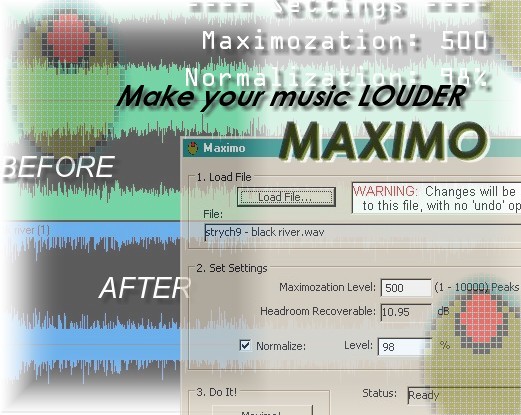
Maximo
A simple program to increase the volume of an audio file. If a song doesn't seem loud enough, even after "Normalizing" in an audio editing program, then you may need Maximo! Download now.Features
- Raises the apparent volume of a song without affecting the sound
- No compression or other audible audio artifacts (but then, I'm a drummer, so what do I know?)
- Stand-alone application - not a plug-in - so it's fast & easy
- Supports 16-bit WAV files (more formats to come)
- Supports mono, stereo, or any number of channels (theoretically...)
- Olives
Quick Start Instructions
- Download the file "maximo.zip"
- Double-click to unzip, and copy maximo.exe to wherever you want
- Launch Maximo.exe, and follow the steps below (refer to Screenshot)
- Load a file to process (must be a 16-bit WAV file)
NOTE: This file will automatically be overwritten if you make changes!
To preserve a file unaltered: Quit Maximo, make a copy of the file and work with the copy. - Set the Maximozation Level, or use the default setting
- Click "Maximo!" button. NOTE: File will be modified, with no undo.
- Load a file to process (must be a 16-bit WAV file)
Screenshot
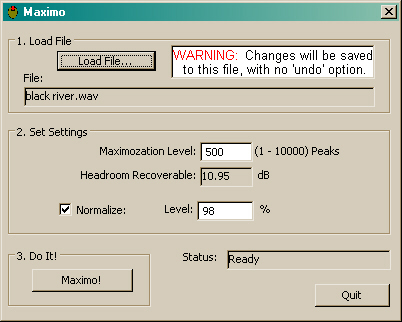
Download
Click here to download "maximo.zip" (140 KB)How it Works
Maximo uses a simple algorithm to raise the volume of an audio file. Essentially, it recovers as much "wasted" headroom as possible, so the volume of the song can be raised more overall. In many songs, most of the headroom is used by a very tiny portion of the audio. Maximo works by processing only these tiny areas, recovering that headroom while leaving the rest of the file completely unaffected (except that the volume is increased).
So how is this different than compression?
The big difference is that Maximo works on an entire audio file, while compression (generally) is applied to an audio signal as it is streaming by in real-time. Instead of operating in real-time, Maximo relies on the fact that it can examine the entire file first, before making changes to any of it. The result is: while compression has no choice but to affect your whole song, Maximo can determine which areas are most critical to overall perceived volume, and process only those extremely-targeted areas.For example: If you've ever tried to maximize the overall volume of a mix by using heavy compression,
I'm sure you've noticed that after each loud snare drum hit the audio seems to swell, and the next hi-hat
hit comes out too loud. By the time you're done it doesn't even sound like what you played. And if you
try to compensate by adjusting the compressor to use shorter attack/release times, then the entire mix is
affected, especially the low end.
When you use Maximo instead of compression, that does not happen!
- Analysis - Determines areas where most headroom is wasted
- Processing - Rectifies those areas, according to the "Maximozation Level" setting
- Normalization (if enabled) - Raises the volume of the entire file until the loudest peak is at the specified percent of absolute maximum
Limitations
- 16-bit WAV files only
- Single-precision floating point math
- Windows XP only (should work on most 32-bit Windows OSes, but hasn't been tested)
- Completely lame user interface
Possible Future Features
- Support for more audio formats: 24-bit, 32-bit wav; others?
- Greater precision in floating-point calculations
- File management: Save, Save As..., etc.
- Prettier user interface
- More sophisticated audio processing algorithms
- Support Drag & Drop files onto application icon
- More responsive (multi-threaded) user interface
- Dancing olives
Feedback
Questions, Comments, Suggestions, Bug Reports, Donations:Please e-mail me at maximo@MikeBoncaldo.com
© 2006-10, Mike Boncaldo.